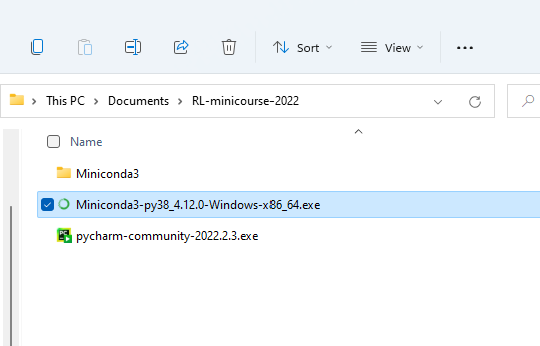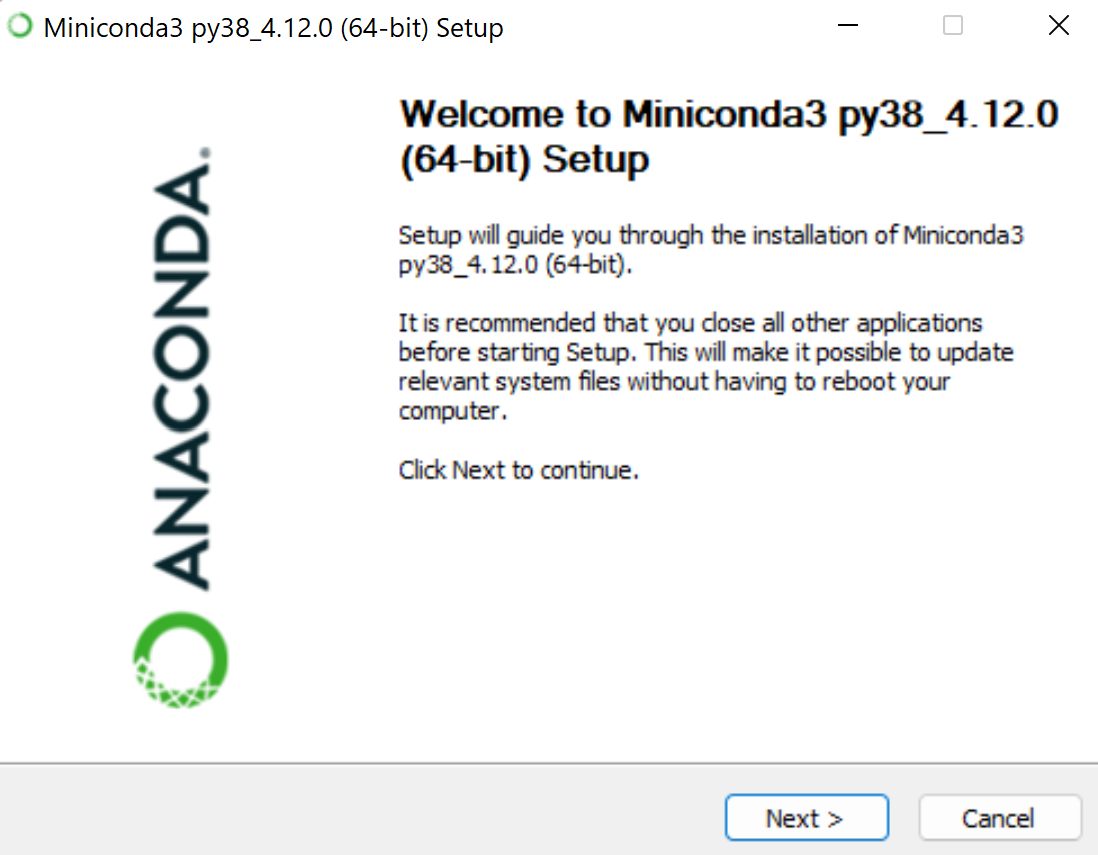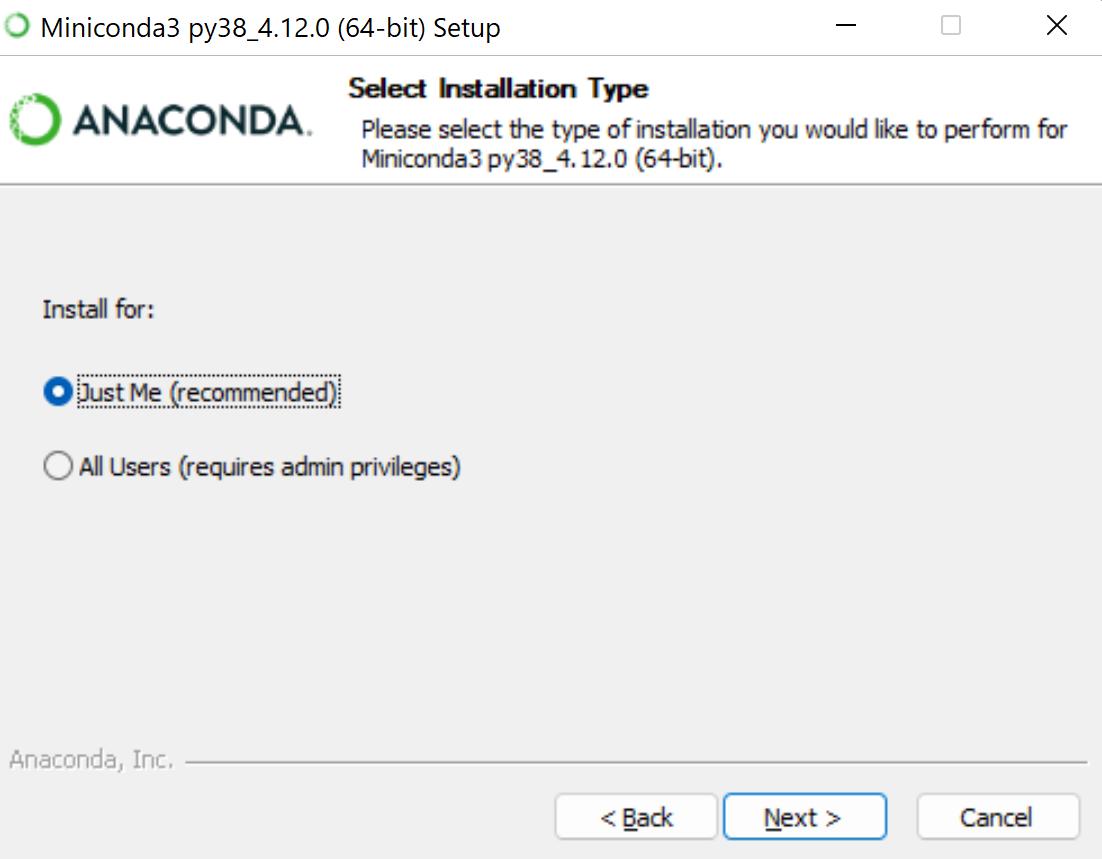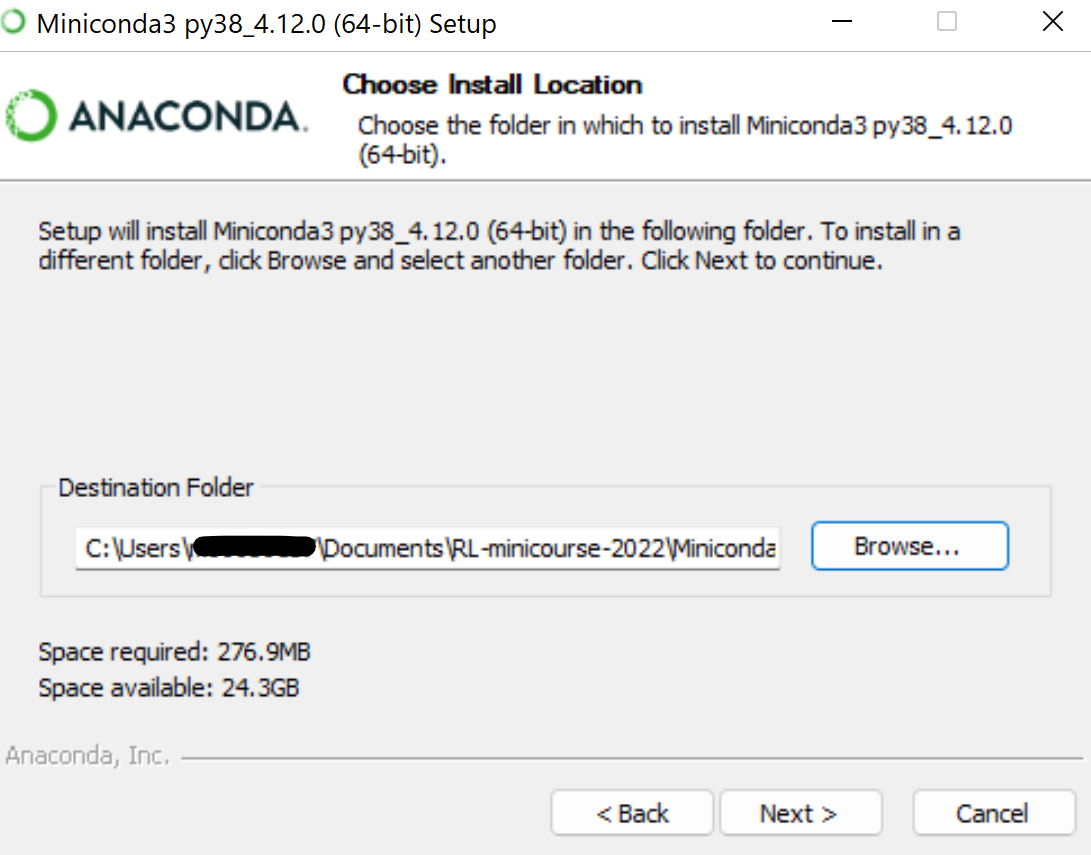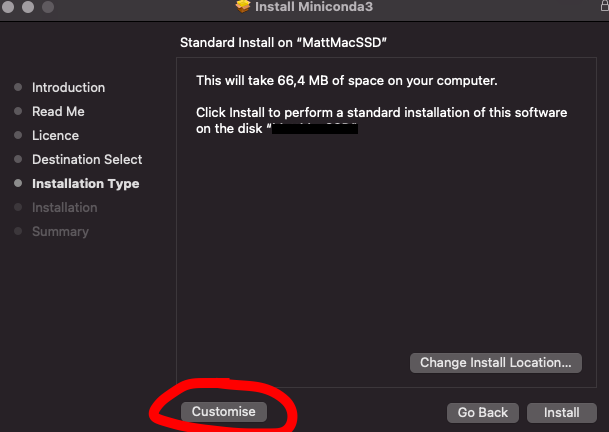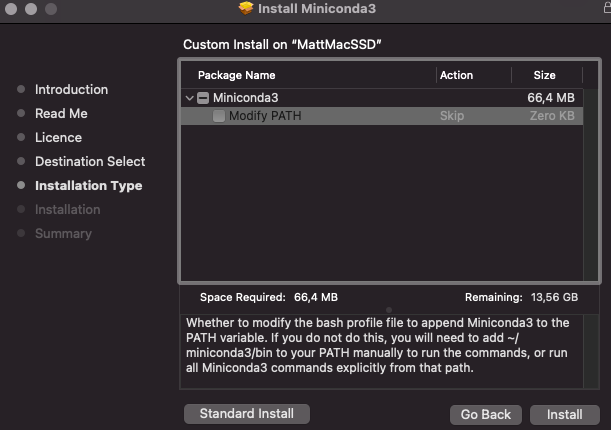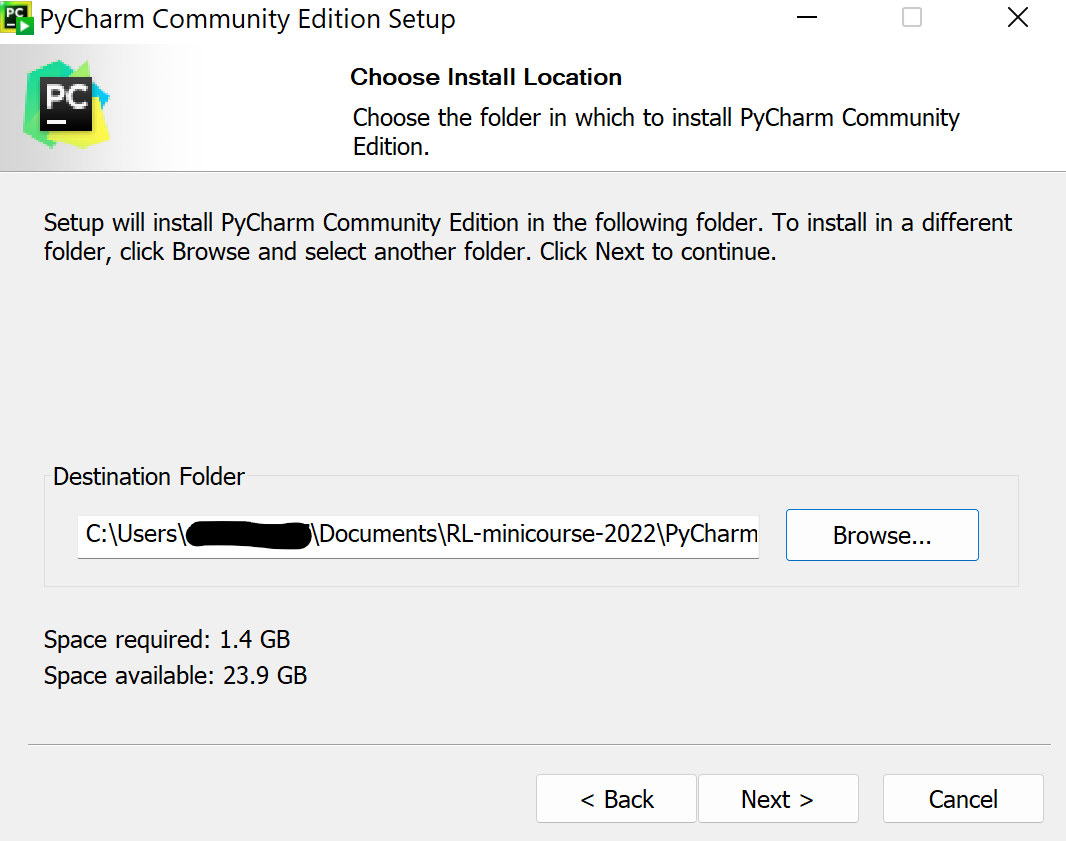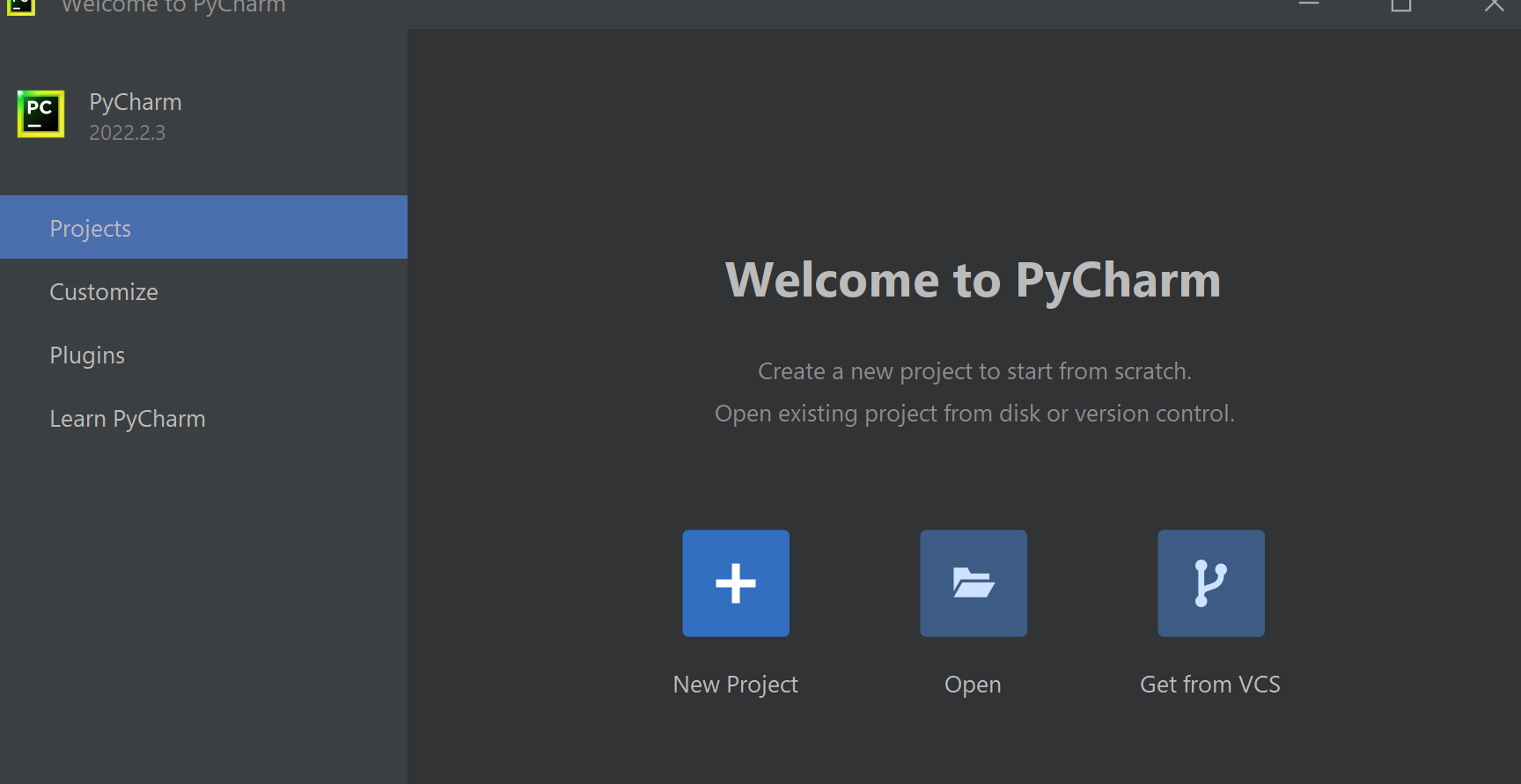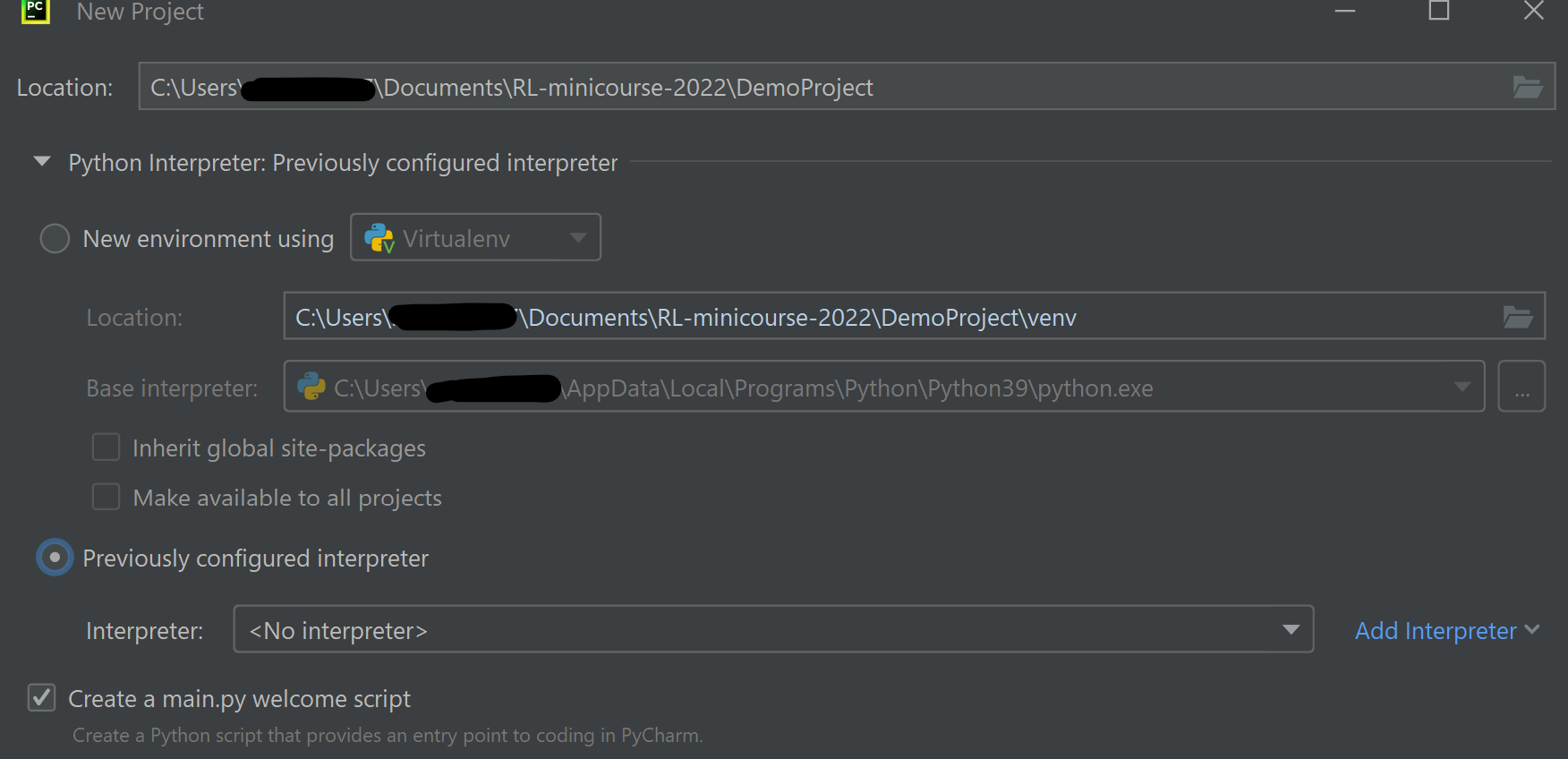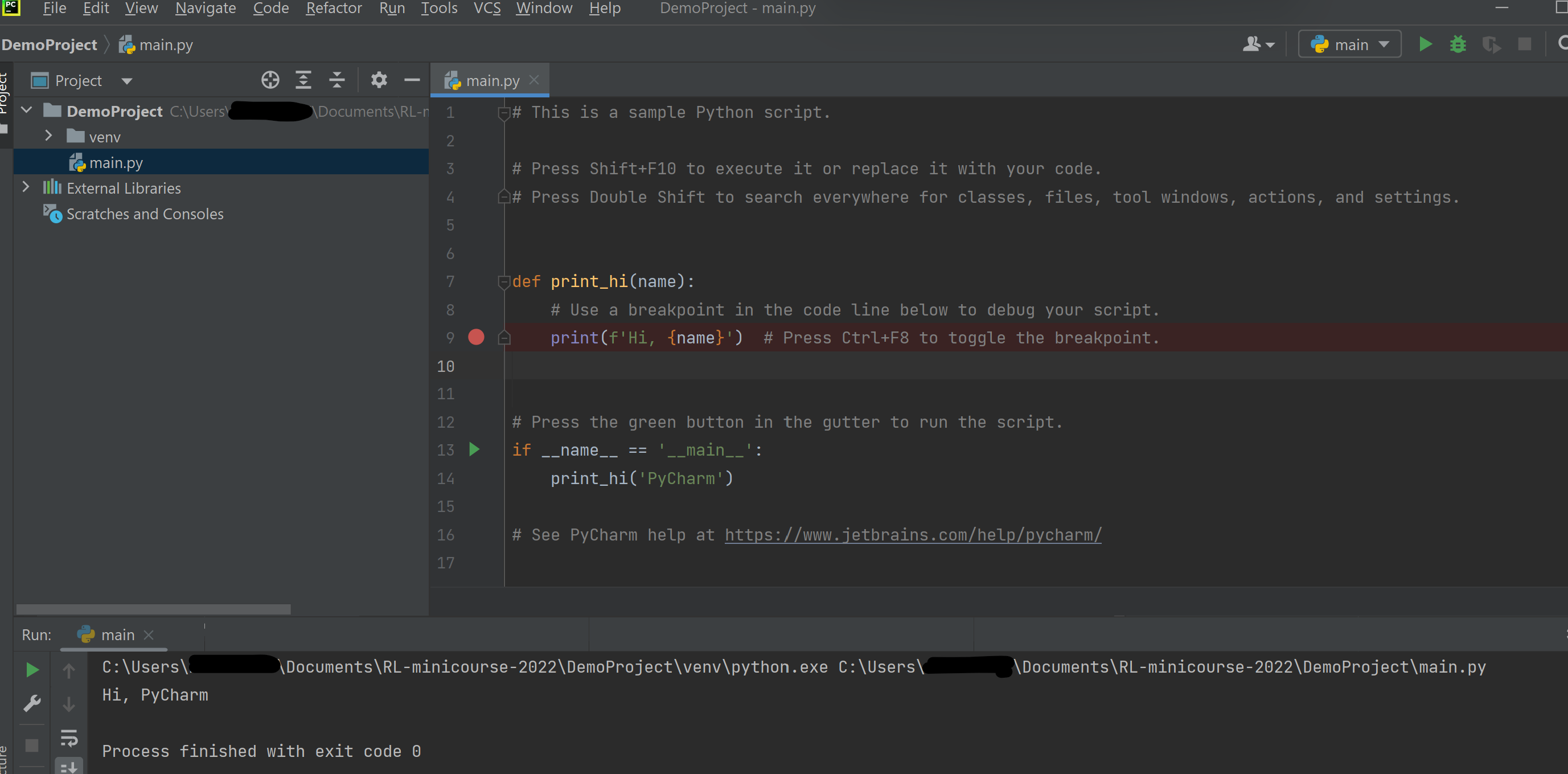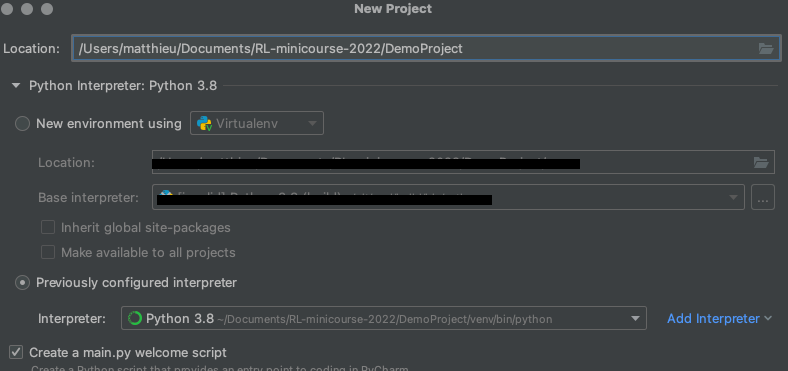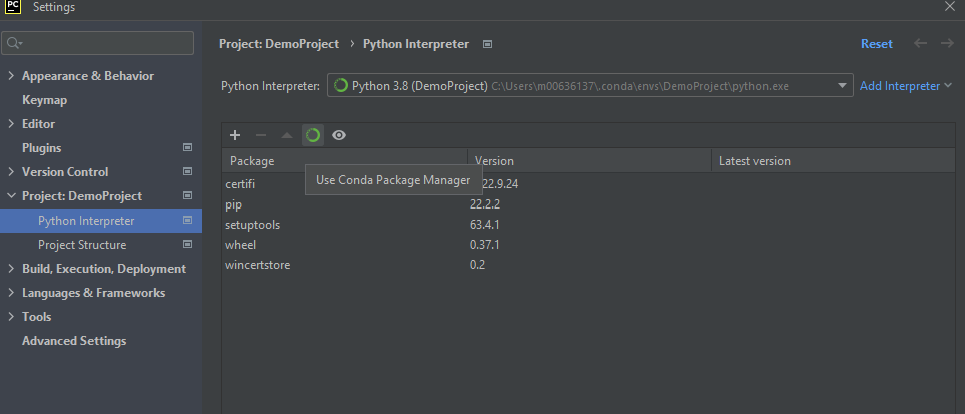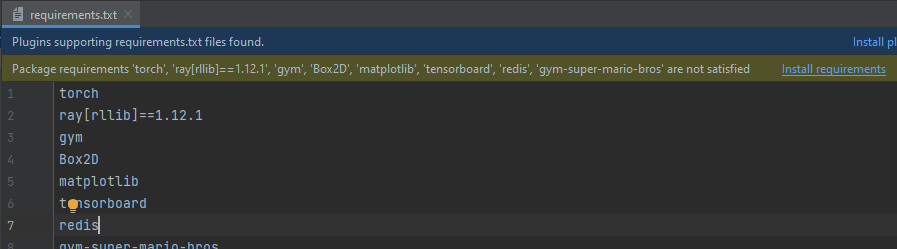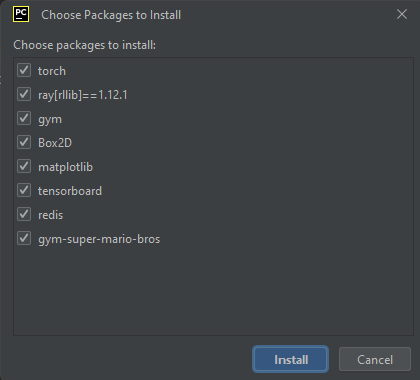RL-minicourse (setup)
Downloads
First, create a directory on your computer where the software and the project files will be stored.
For the rest of this document, we will name it RL-minicourse-2022.
Download the following two files for your OS inside RL-minicourse-2022 (right click, save link as).
Do not create the directory RL-minicourse-2022 in the Desktop, it may lead to issues later.
Optional: If you want to run the most advanced environment, make sure you enabled C++:
- Visit Visual Studio
- Click Download Build Tools
- Run executable, check "Desktop development with C++" and press Install (helping screenshot).
Setup Miniconda
Miniconda is used to install python on your computer.
Create a directory Miniconda3 inside the directory RL-minicourse-2022.
Run the miniconda installer and follows the instructions.
- Install only for you (not system-wide)
- Select the Miniconda3 directory inside the directory RL-minicourse-2022.
Run the installer in your terminal.
Setup PyCharm
PyCharm is an IDE to write python scripts.
Create a directory PyCharm inside the directory RL-minicourse-2022.
Run the pycharm installer and follows the instructions.
- Select the PyCharm directory inside the directory RL-minicourse-2022.
- Remove "PyCharm Community Edition 2022.2.3" at the end of the path. The installation path should finish by "PyCharm".
- Drag and Drop PyCharm the directory RL-minicourse-2022 directory.

Run the installer in your terminal.
Create a first project on PyCharm
Now that both Miniconda3 and PyCharm are setup, we are going to link them.
- Open PyCharm (RL-minicourse-2022/PyCharm/bin/pycharm64 for Windows users).
- Do not import setting if asked.
- Click "New Project".
- For the Location of the project create a directory DemoProject inside RL-minicourse-2022.
- Choose Previously configured interpreter and click "Add Interpreter" -> "Add Local Interpreter".
- Select the Conda environment we just installed (Conda executable) with Python version 3.8.
- Select RL-minicourse-2022/DemoProject/venv for the Location.
- Click Create and Create from Existing Sources.
Download RL and deep learning packages
You should now be able to execute and write python scripts with your computer.
The final step consists of downloading deep learning and RL packages automatically with Pycharm.
- Click on File -> Settings for Windows users, or click on PyCharm -> Preferences otherwise.
- Project: DemoProject -> Python Interpreter.
- Untick "Use Conda package Manager" (circle icon) and press Apply.
- Create a new file named exactly requirements.txt by right-clicking on the project then New -> File.
- Fill the new file with the following content:
torch ray[rllib]==1.12.1 gym Box2D matplotlib tensorboard redis gym-super-mario-bros
- Save it.
- Wait for a notification bar to appear on top of the editor and press "Install requirements".
- Keep everything selected and press Install.
- Wait a couple of minutes to download and install everything (the progression is displayed on the very bottom).
- Note that on Windows, if you have not installed Visual Studio C++ (during the Download section), gym-super-mario-bros might raise an error.
Congratulations, you are ready for the course!
If you encounter an error, feel free to email contact@matthieu-zimmer.net with the details.
Troubleshooting
If you received an error on the last step to install RL and deep learning packages, you can try the following:
- Click on Terminal in the bottom bar
- Type the command
.\venv\Scripts\pip3.exe install -r .\requirements.txt

If you have not followed the same path as described in those guidelines, it might not work because pip3.exe is elsewhere.
Try
~\.conda\envs\DemoProject\Scripts\pip3.exe install -r .\requirements.txt
.